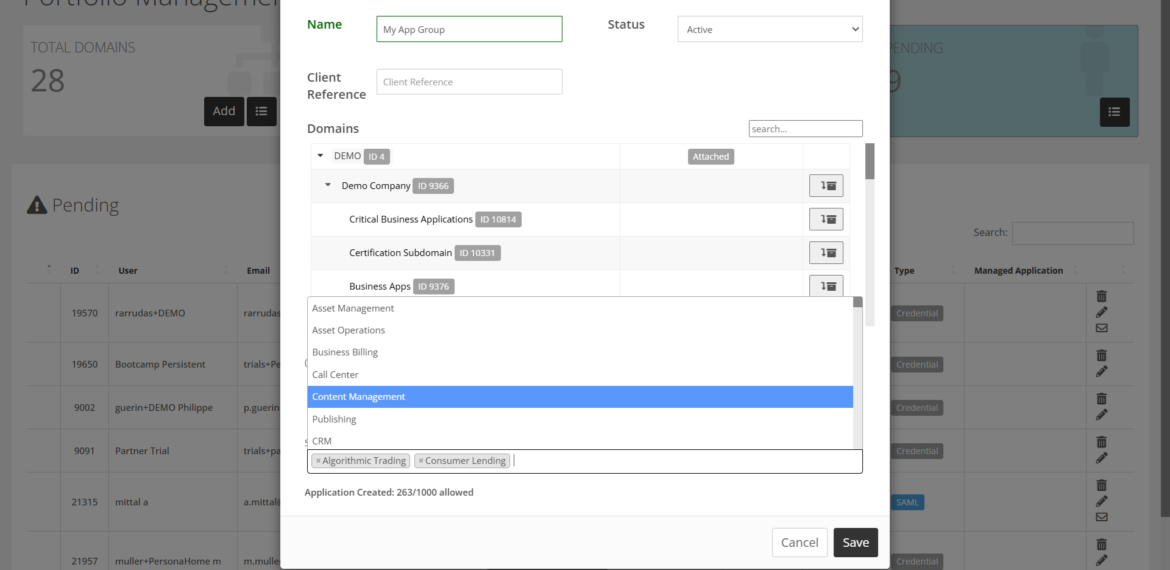Application Grouping
CAST Highlight has a new way to aggregate application insights that gives users significant flexibility. The Application Grouping capability enables users to group multiple scanned applications into a new application group and view consolidated data. Learn how it works in this article.
Scanning source code with CAST Highlight is easy, however sometimes the application source code files are distributed across multiple locations: GitHub repositories, separate source code for the Mainframe, etc. While operational teams can scan parts of applications and consume insights separately to improve their scope of work, management also needs the big picture at the application or system levels. This is where Application Grouping becomes very useful.
How to manage Application Groups and Members
The capability enables Portfolio Managers to create an application group which is made up of other applications that have already been scanned (i.e., application group members). To create an application group, go to MANAGE PORTFOLIO and add an application. From this screen, you will be able to add applications as members of the group by selecting them from the Application Grouping drop-down list.
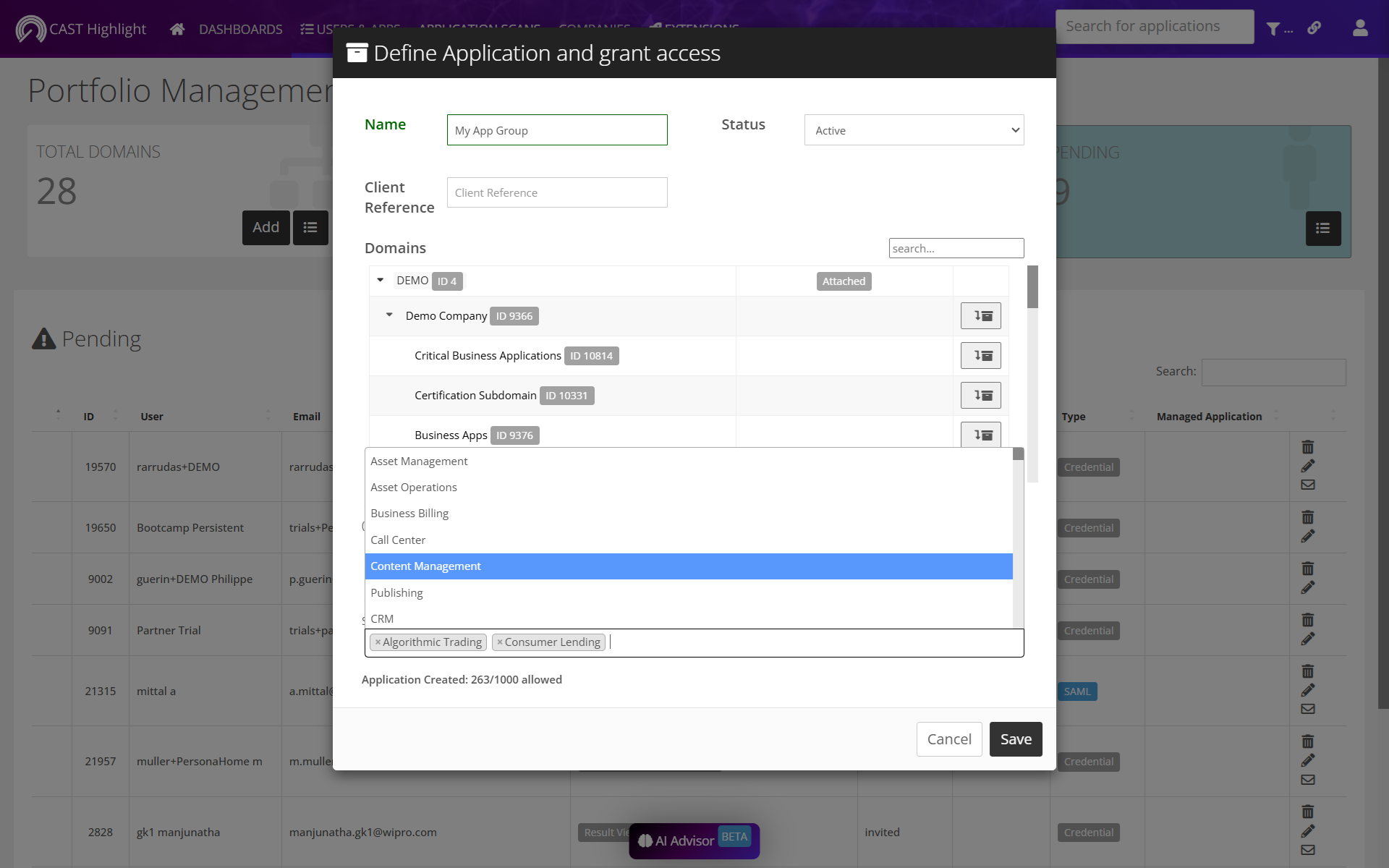
🚀 Once created, the aggregated results of all group member applications are calculated behind the scene. A few seconds later, the application group’s insights are ready to be viewed like any other application results including:
- Lines of code: sum of lines of code of all application group members
- Software Health & Code Insights: aggregation of all application group members (straight average of scores)
- Cloud Maturity: straight average of Cloud Maturity scan scores and aggregation of Cloud Maturity patterns
- Software Composition: straight average of Open Source Safety scores and aggregation of components and related metadata (e.g., sum of critical vulnerabilities, sum of high risk licenses, etc.)
- Technical Debt: sum of Technical Debt effort estimates of all application group members
- Green Impact: straight average of Green Impact scores and aggregation of Green Deficiencies, CO2 and Energy estimates
- Keyword Scan: aggregation of keyword scan results of all application group members
📈 For trends of application groups, results are aggregated every two weeks and takes the last result of each group member into account.
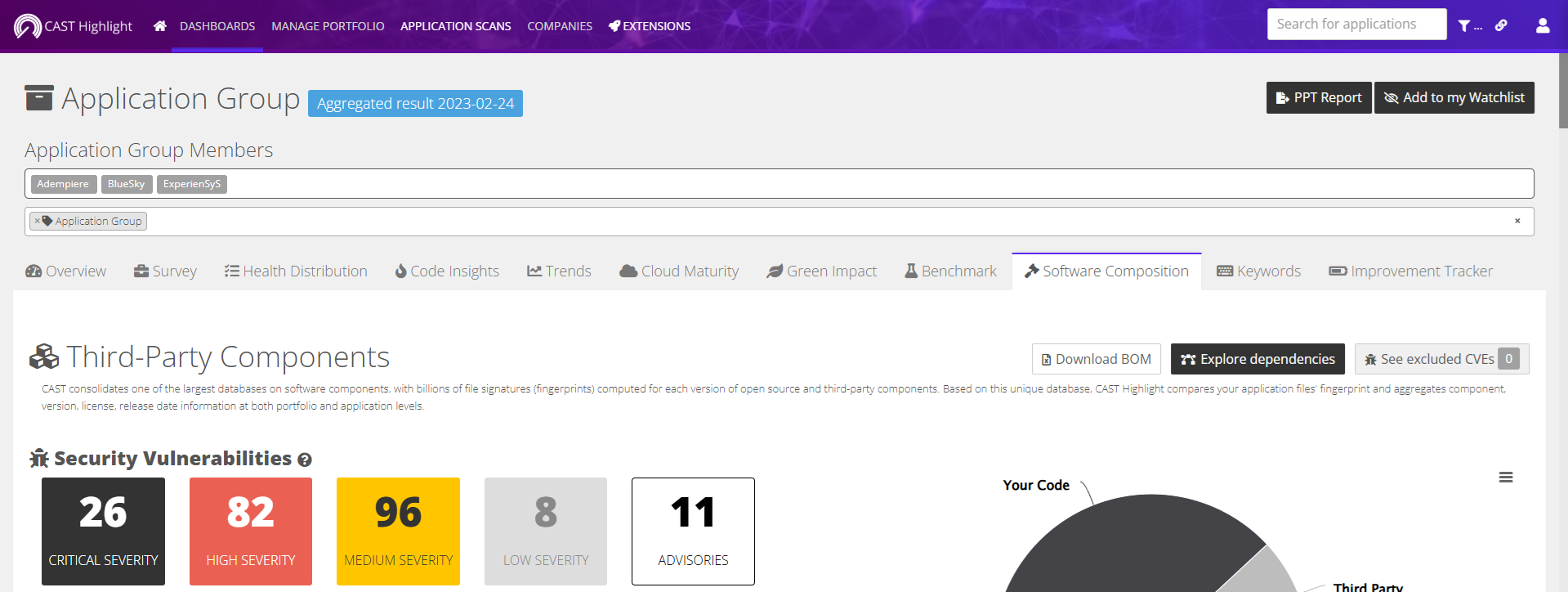
From the application group detail page, you can easily see and navigate to group members and vice versa. Other application-level insights are applicable to application groups as well: set a milestone for the Continuous Improvement Tracker, run a survey-only campaign to calculate Business Impact and other custom indicators, PPT/SBOM exports, discussion threads, etc. From a trending perspective, note that a new result (data point in time) of the application group will be automatically computed every two weeks to reflect possible data changes of group members.
At the portfolio level, application groups appear in the various screens and dashboards like any other application: application results, portfolio advisors, etc. A future version of the capability will enable users to filter dashboards and decide whether they want to see application groups or group members only.
ℹ️ Finally, for optimal results when using Application Grouping, it is recommended to follow these best practices:
- Application group members can’t be added to a survey or a survey+scan campaign
- Application groups can’t be added to a scan or a survey+scan campaign
- It is recommended to create an application group member first, then create an application group and define its members
- It is not recommended to use an existing applications having scan results as an application group (previous results will be lost)
Dashboard filtering
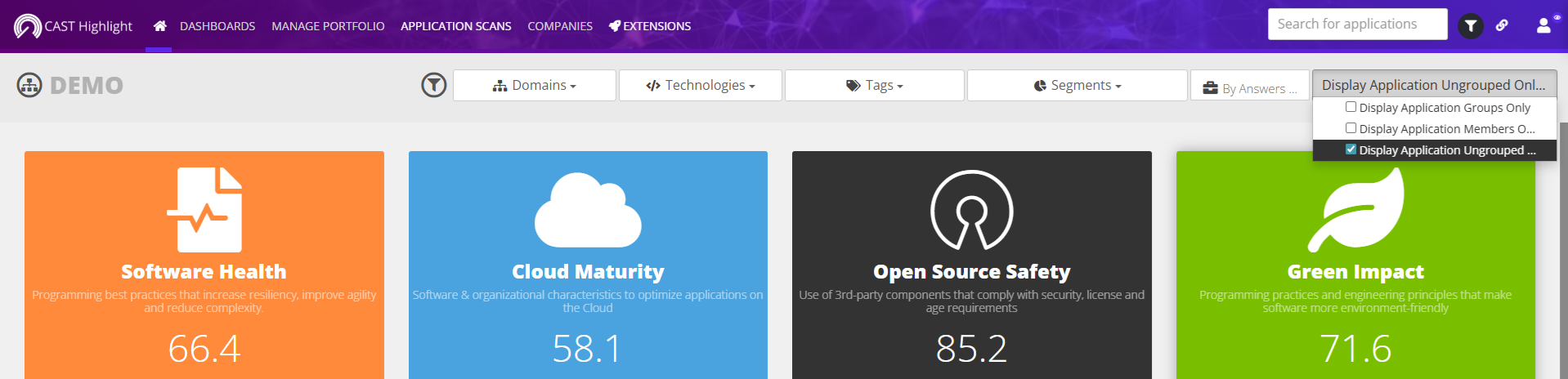
As soon as at least one Application Group is defined, the different dashboards and views are filtered. By default, dashboards will automatically display Application Groups and Ungrouped applications. To filter on other applications (Application Group Members only, Ungrouped Applications only, or a combination of these), open the filters, click on “Application Groups” and select the applications you want to display.