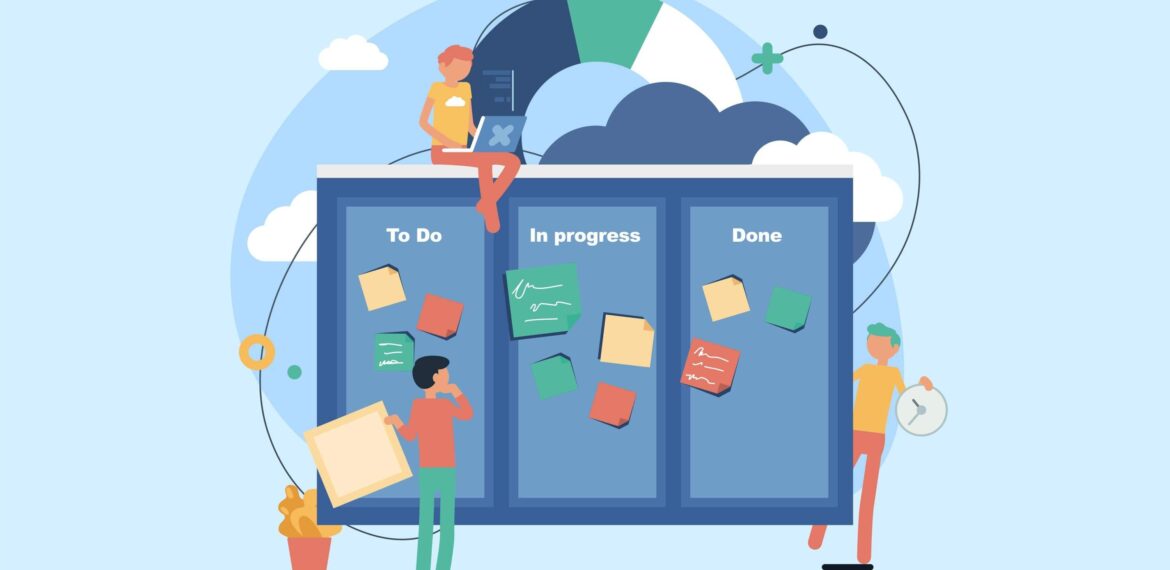Feature Focus: Continuous Improvement Tracker
The Continuous Improvement Tracker also serves as a coach, pushing you to become better and more efficient in your software practices. Just like a coach helps you refine your skills and overcome obstacles, the Continuous Improvement Tracker helps you identify areas that require improvement and take proactive measures to address them. As you progress towards your milestones, the Continuous Improvement Tracker celebrates your successes and helps you set new targets for even greater achievements. Here is how the capability works in CAST Highlight.
- Name of the milestone
- The CAST Highlight metric that will be tracked (e.g., number of critical vulnerabilities, Cloud Maturity roadblocks, Software Resiliency score, etc.)
- Target metric value (e.g., if we don’t want any critical vulnerabilities across the applications, we would set 0 as the target value for this metric)
- Target date of the milestone (i.e., deadline to achieve the milestone)
Ongoing milestones are visible as cards across four columns, à la Kanban, so that you can easily see milestone status:
- Behind Schedule (dark grey)
- Track Closely (red)
- Monitor (yellow)
- On Track (green)
Milestone status is calculated based on both the remaining time (start date vs. end date) and metric progress (current metric value vs. target value). You can visit this page for more details on the formula (a: gap between start metric value and end metric value, t: gap between start and end dates).
In addition to active/ongoing milestones, completed and overdue milestones (i.e., the milestone end date is in the past) are also listed in the two tables beneath the Kanban cards.
Finally, at the application level, the “Improvement Tracker” tab lists ongoing and past milestones for which the application contributes depending on the corresponding milestone status.
On a personal note as a Product Manager, we really enjoyed implementing this capability as we believe it will definitely help Portfolio Managers put CAST Highlight KPIs in motion across their organization and ease Software Intelligence adoption, especially when combined with the discussion threads capability.