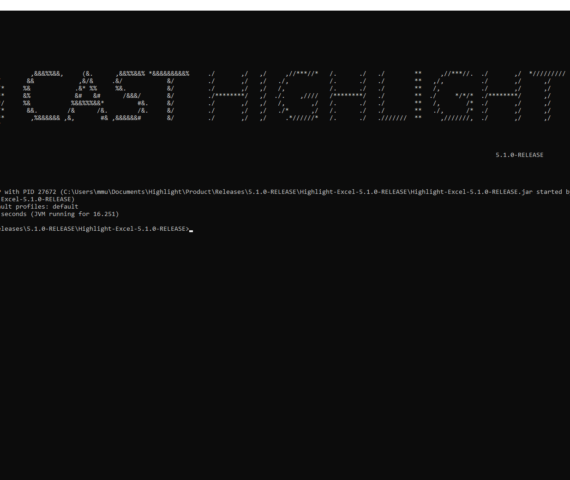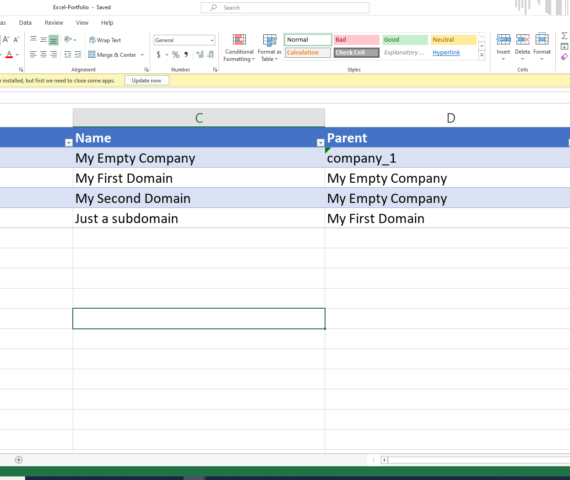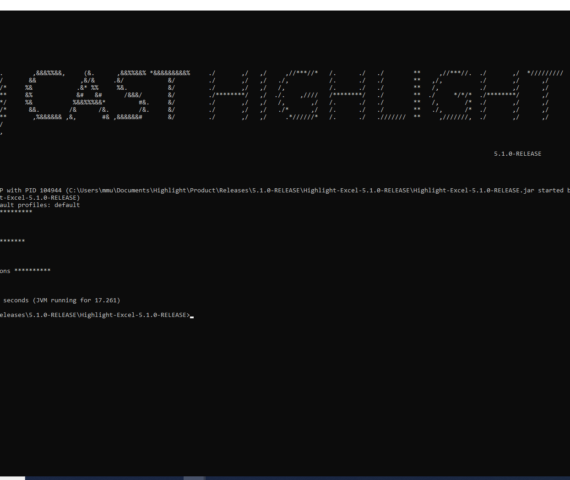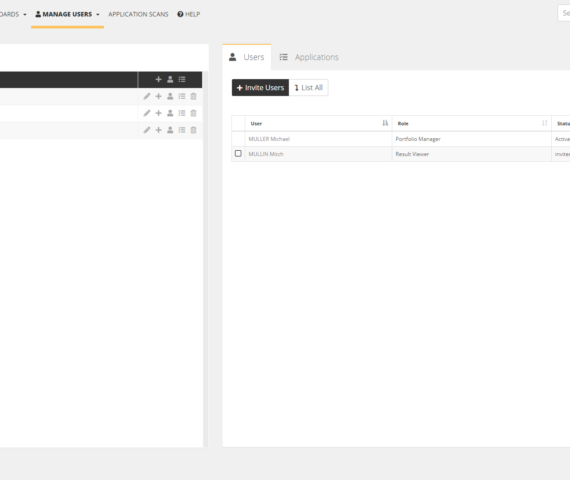How to import / export apps, domains and users in bulk from Excel
This post explains how to easily import or export a list of users, domains and applications in bulk from an Excel file with CAST Highlight, without any API skills required.
Organizations didn’t wait CAST Highlight for having a list of applications that compose their portfolio. Very often, this list is stored somewhere in an Excel file. This list is a very good starting point when establishing a new portfolio within CAST Highlight to automatically populate your instance and to make application onboarding even faster. In December 2020’s release, we developed a tool that will read a pre-formatted Excel file containing your app names, domains, and users. This feature will help you start your application portfolio assessment lightning fast. Here is how it works.
Step 1. Download the tool
The tool is a simple JAR that comes with an empty Excel file (.xlsx) and a README file. As always, it’s preferable to take a look at the README prior to doing anything with the tool 😉
Step 2. Edit the Excel File
Prior to adding data in the Excel file, it is recommended to “sync” it with your Highlight instance so that you’ll start with root domain information. To do so, simply run this command line below. Make sure your Excel file is not open at this time.
> java -jar Highlight-Excel-{version} export --host={host}/WS2/domains/{companyId}
--login={login} --password={password} --file={destination file}
You can now open and edit the Excel file which is made of three tabs:
- Domains: list here the domains you want to create in your portfolio. A domain is a hierarchical container of applications and users that will drive result aggregation, actions and user permissions in CAST Highlight’s dashboards. Domains can also contain sub-domains, indicated in the tab with a ‘Parent’ domain. The clientRef column is strongly recommended and can be used to map CAST Highlight domain identifiers to your internal nomenclature.
- Users: now that you have defined domains and sub-domains of your portfolio, you can invite users and enroll them with the appropriate role (portfolio manager, domain or application contributor, results viewer) and domain-level access. The clientRef column is strongly recommended and can be used to map CAST Highlight user identifiers to your internal nomenclature.
- Applications: list in this tab the applications you want to create, with their corresponding domain and contributor. The clientRef column is strongly recommended and can be used to map CAST Highlight application identifiers to your internal nomenclature.
IMPORTANT: If you want to use the Excel Importer tool to synchronize your portfolio with this file back and forth, the clientRef value must be indicated for each object (application, domain, user). This clientRef is a business identifier (e.g. internal code name for an application) that will ensure the linkage between the object and its technical ID in Highlight.
Step 3. Import objects in bulk into CAST Highlight
Now that you have all your domains, apps and users listed in the Excel file, you’re all set to run the command line to import this information in your CAST Highlight instance. The command line is a JAR that takes the mandatory parameters below. Make sure your Excel file is not open at this time for this step as well.
- The host: this is the url of the Highlight platform where your instance is located (e.g. https://demo.casthighlight.com) appended with the API entry point and your company identifier
- Login/password of a user with a Portfolio Manager role, at the root level of the portfolio
- Alternatively, users can authenticate by using a token with the –access-token option (see this article on how to create a user token)
- Path & name to the Excel file you just created (and saved)
> java -jar Highlight-Excel-{version} import --host={host}/WS2/domains/{companyId} --login={login} --password={password} --file={destination file}
Once the command completes, you can manually log into your instance to check objects have been properly imported.
That’s all folks. Don’t forget, as my uncle used to say: “With great power comes great responsability”. Don’t hesitate to contact CAST if you would like to try the tool in a sandbox prior to going live…