Feature Focus: Audit Logs
As a Portfolio Manager of CAST Highlight, you may need to know and understand the different actions which occurred in the portfolio. The Audit Logs feature allows you to list main user events such as application creation, change in the User Token configuration, etc. See in this article how this feature works.
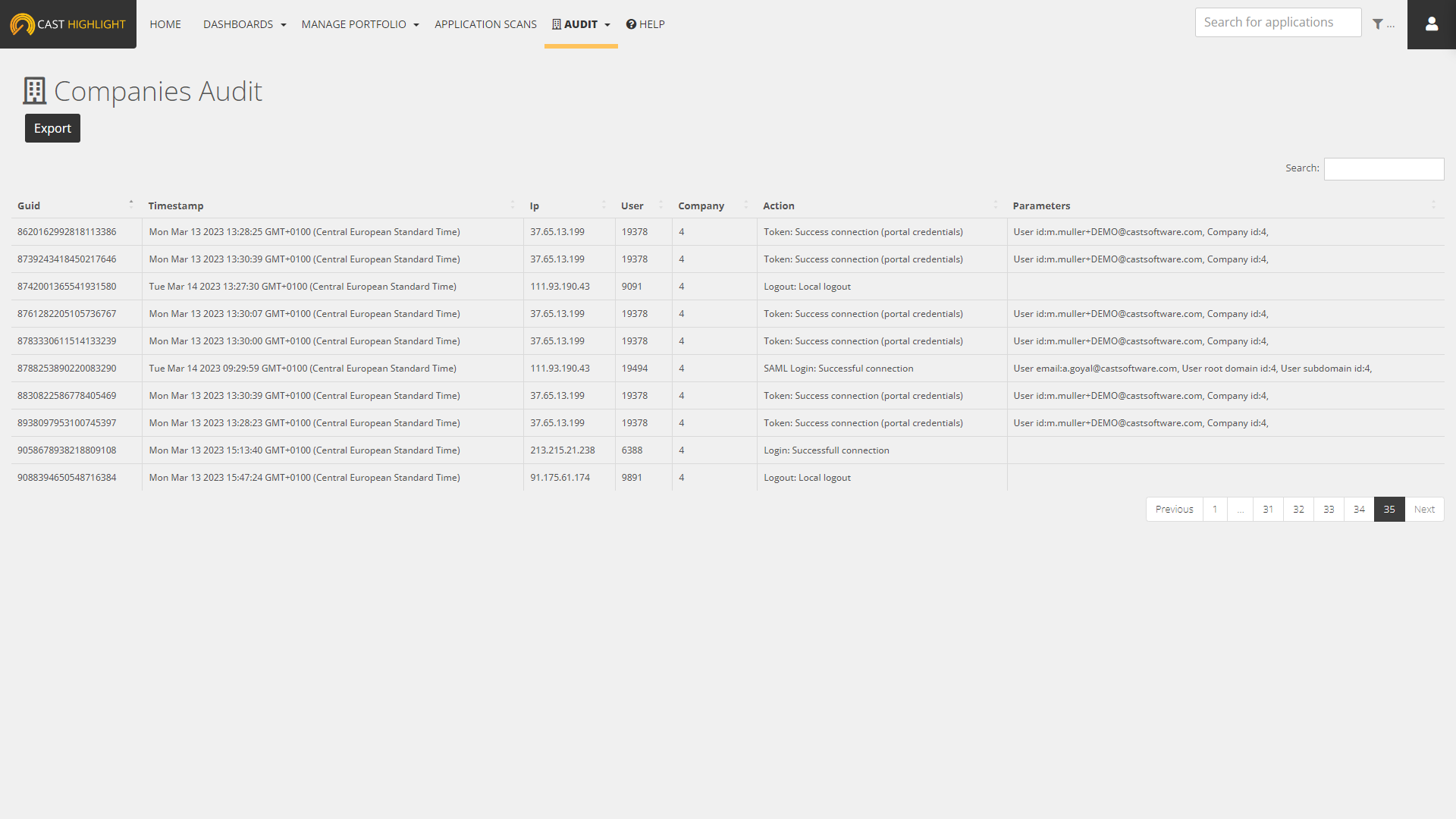
As a Portfolio Manager, you can access to the audit logs from the menu Companies > Audit.
By default, this screen lists the different user actions which occurred during the last two days. The table is structured as follows:
- Guid (internal event identifier)
- Timestamp
- Ip address of the user
- User technical identifier
- Company technical identifier
- Action
- Parameters (some additional information regarding the user action)
In order to get access to older events, simply click on the Export button and select the period date you want to export.
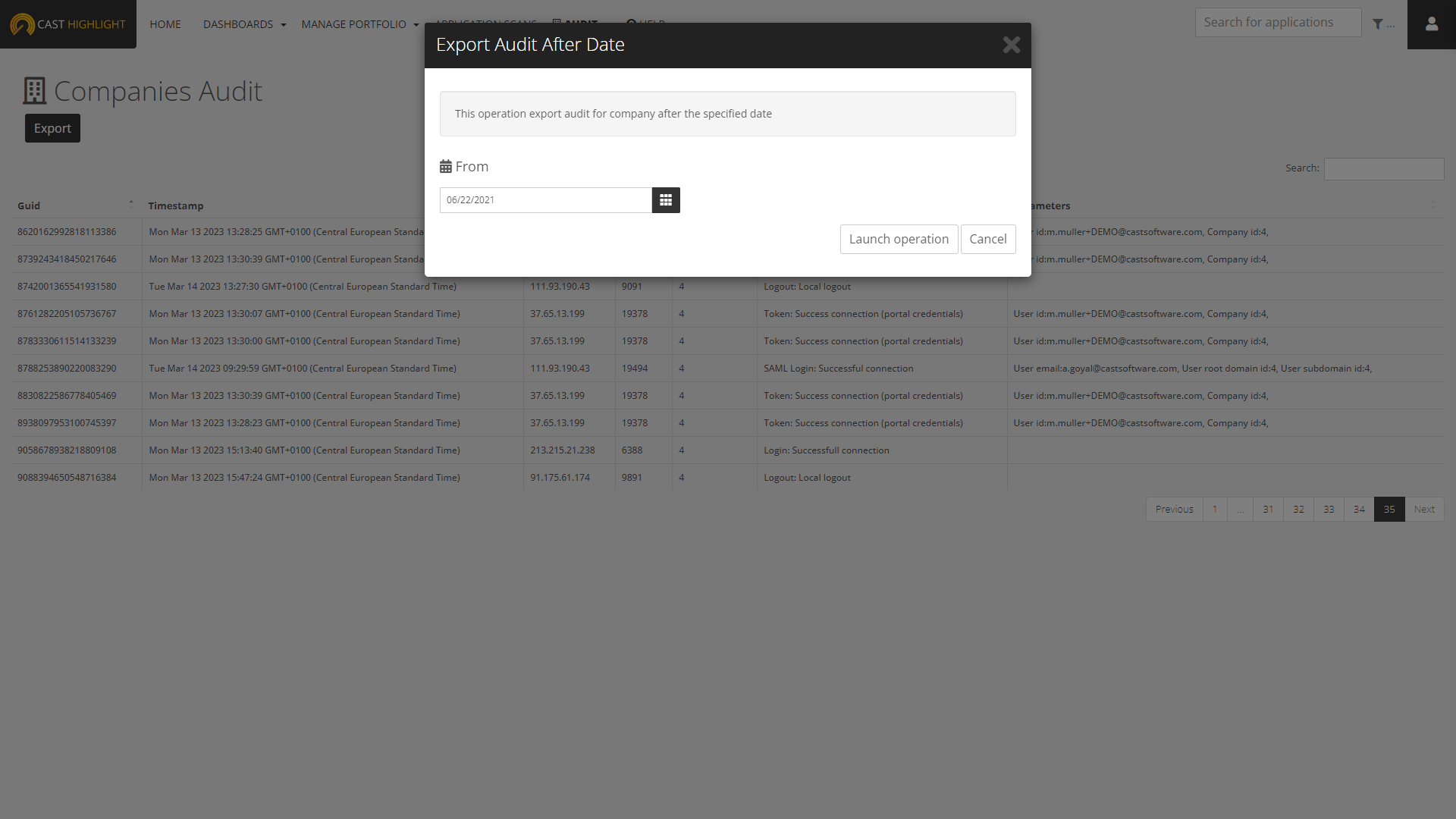
Below is the list of user actions that are currently captured (we regularly add new actions as the product and traceability needs evolve):
- Create Application
- Update Application
- Delete Application
- Create Campaign
- Create or Update Domain
- Create or Update Users
- Delete Domain
- Login: Successful Connection
- Login: Incorrect Password
- Token Successful Connection
- Update Campaign
- Upload Files
- Update Survey Answers
- Create Result
- Update Result
- Delete Result
- Delete Custom Dashboard
- Create or Update Tag
- Complete Registration Initialize (User Activation)
API access to audit logs
For further access monitoring automation, the audit log information is also available through the API with a Portfolio Manager role. See https://demo.casthighlight.com/api-doc/index.html#/Administration/getCompanyAudit

