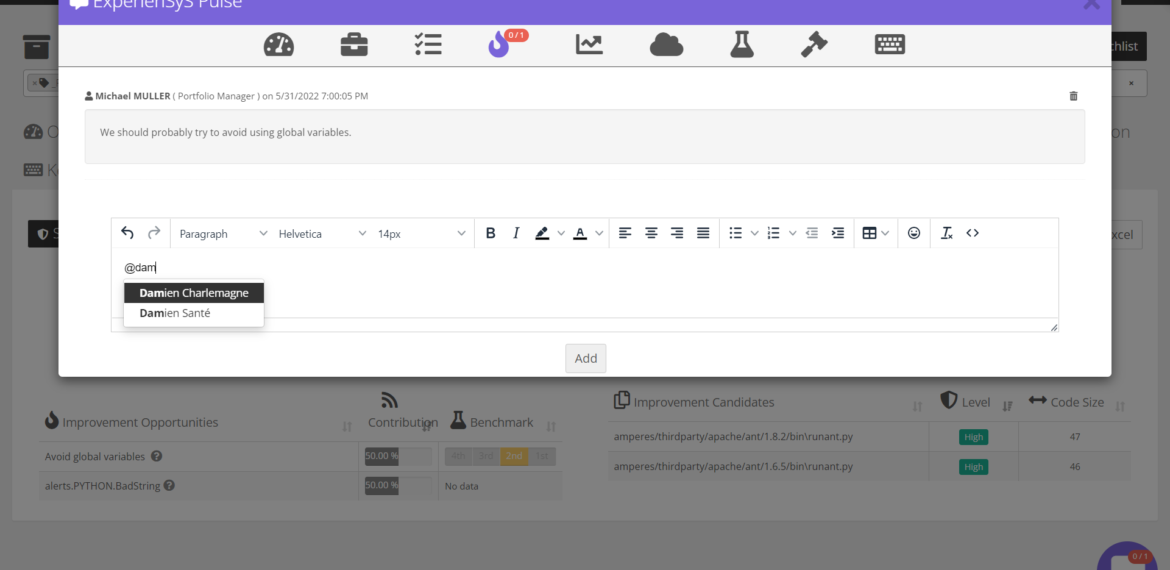Feature Focus: Discussion Threads on Application Results
This was the inspiration for this new capability: allow users to add comments to application results and create/share structured discussion threads with other users of an application portfolio. The feature supports various goals: 1. Help technical experts share details more seamlessly and within the context of the application 2. Make remediation planning easier and more collaborative 3. Better track notes across large application portfolios. Let’s see how the feature works.
How to use the feature
Discussion threads can be created at the application level, directly from the application overview or from each application tab. There are 9 categories of discussion threads:
- Overview: this will be comments on the high-level scores and KPIs of the application
- Surveys
- Health Distribution
- Code Insights
- Trends
- Cloud readiness
- Benchmark
- Software Composition
- Keyword Scan
To start a new discussion thread, click on the comment icon at the bottom right of the screen from any tab of the application results page. E.g., if you create a discussion thread from the Software Composition tab, your comments and other users’ responses will be visible within this Software Composition category.
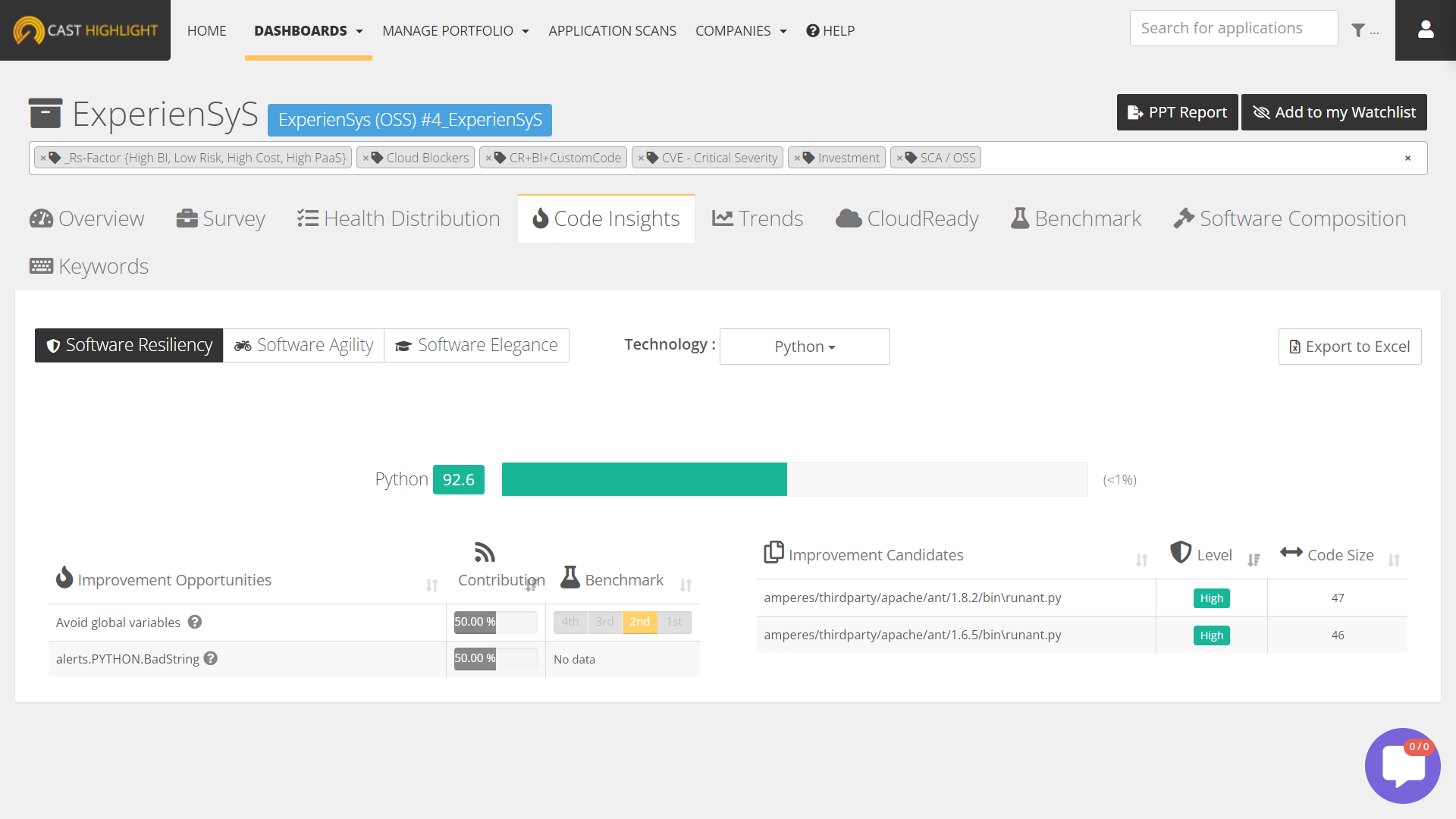
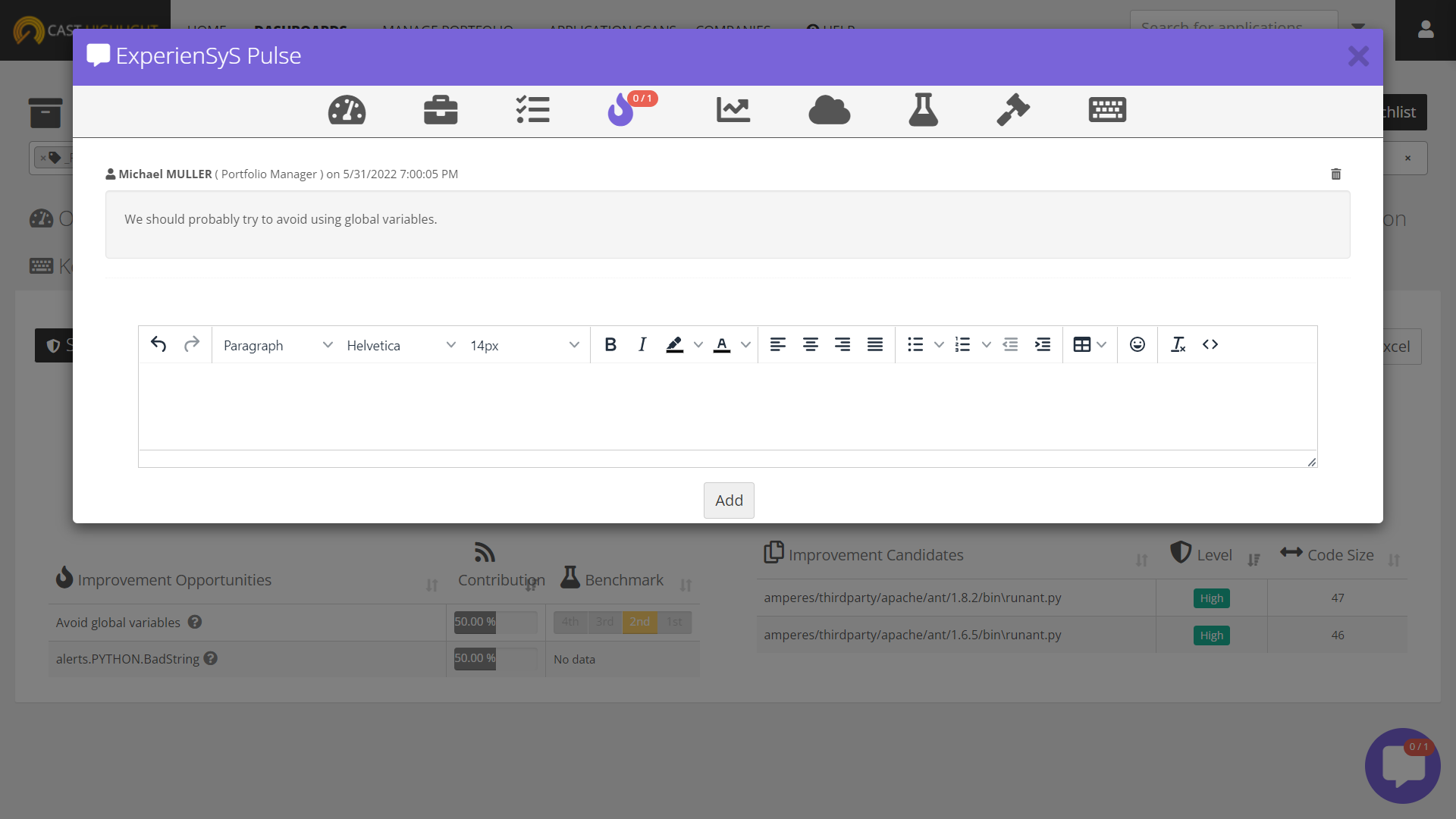
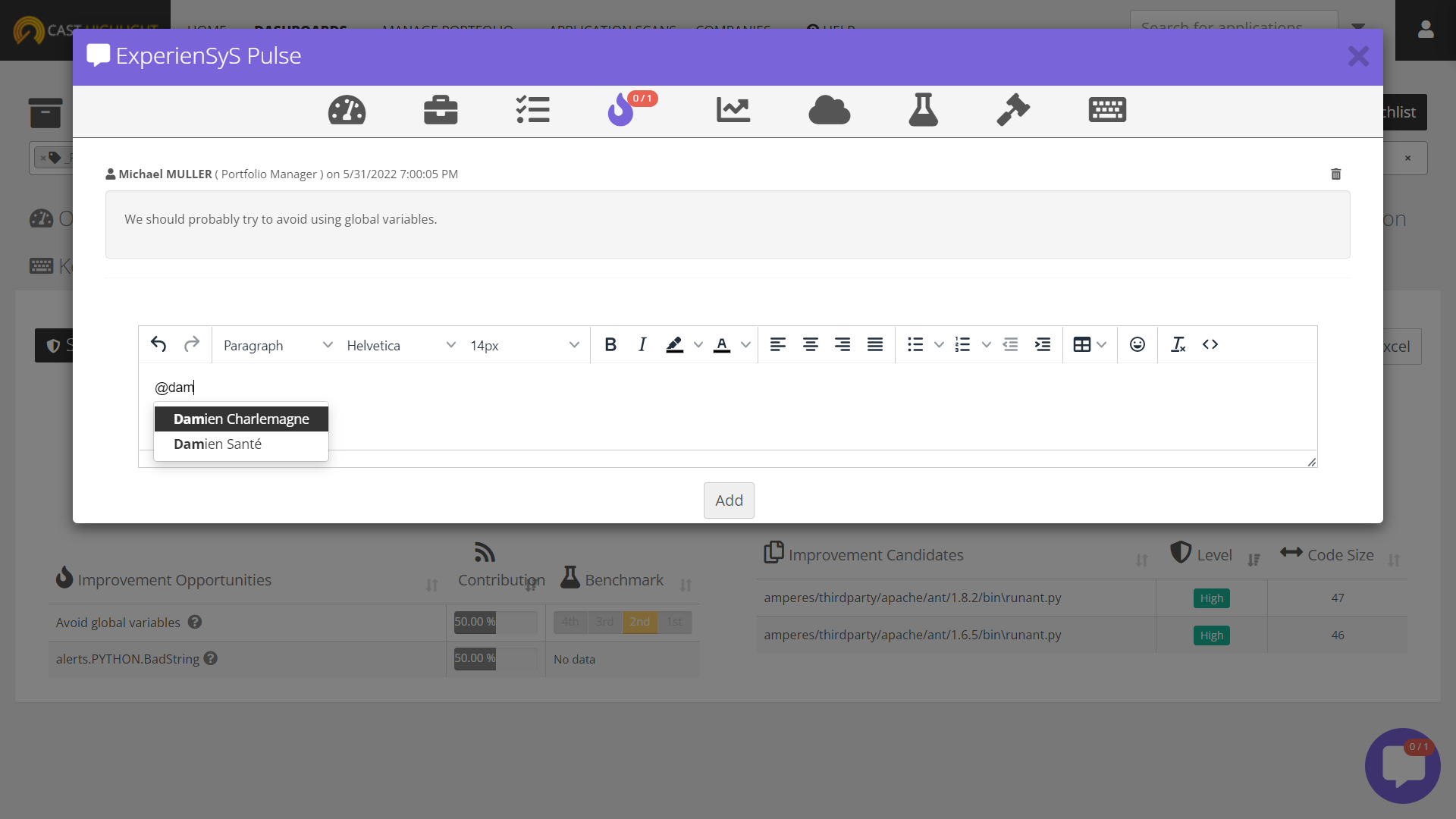
Finally, to quickly see if an application has new discussion threads created, a counter is visible on top of the comment icon. The first digit indicates the number of unread comments for the given section (Overview, Trends, Code Insights, etc.), while the second digit indicates the total number of posted comments for the section.
That’s all for now! We hope that this simple feature will make your application result reviews easier and more collaborative.