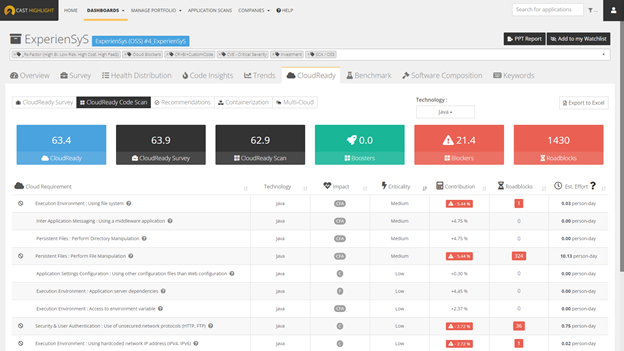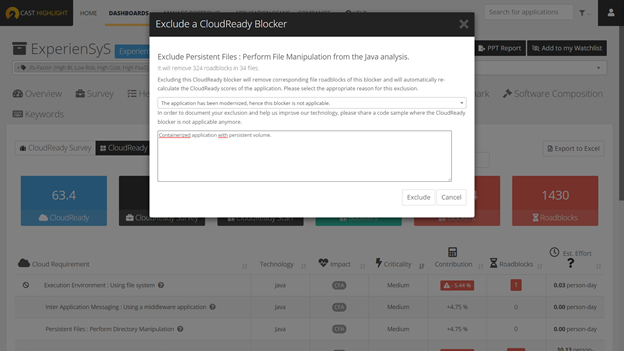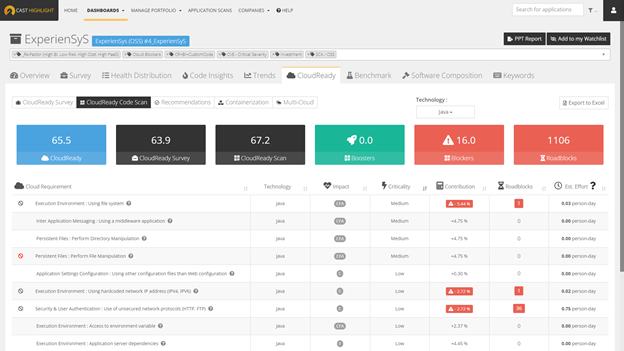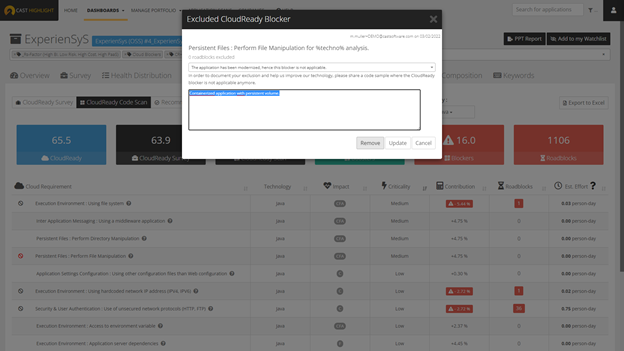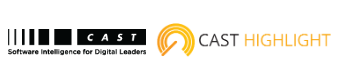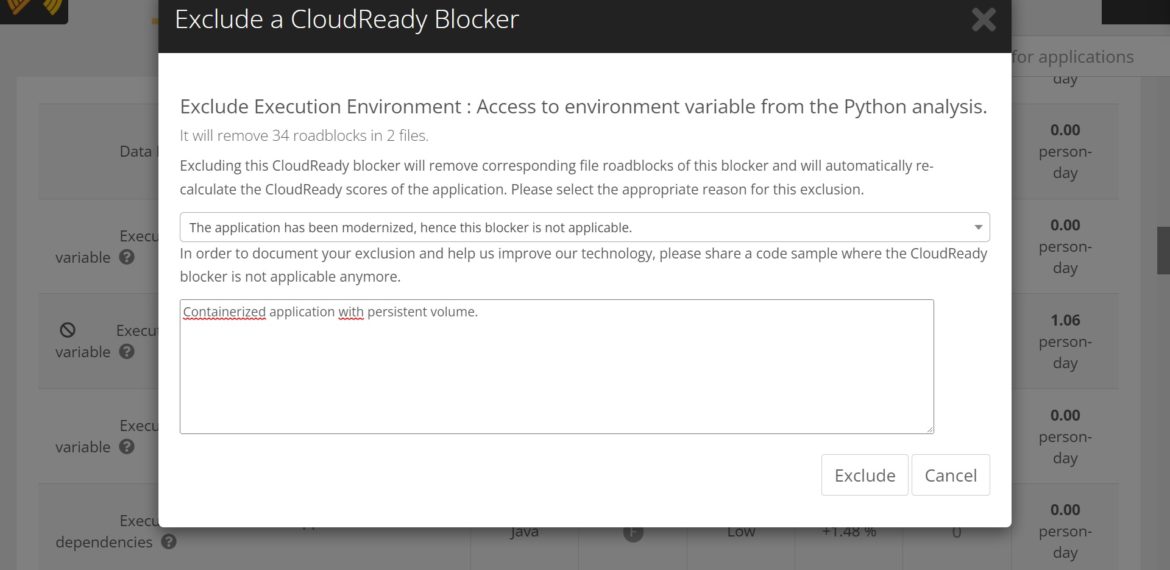Feature Focus: How to exclude a Cloud Maturity Blocker from CAST Highlight results
Why exclude a Cloud Maturity Blocker?
CAST Highlight is a great product to identify all kinds of Blockers in a code base that could slow down or even make the Cloud migration of an application impossible. Using the Cloud Maturity extension for Visual Studio Code, organizations can easily prioritize and shift left Cloud Blocker remediations. However, when it comes to remediation, development teams can choose to address Blockers by modernizing the application in various ways, including ways outside the application source code which CAST Highlight cannot detect.
For example, CAST Highlight detects source code files making file manipulations (create, read, delete…). To get rid of this Blocker, a development team may choose to containerize the application and use persisted volumes. Conceptually speaking, the Blocker is fixed as the adherence to the machine which executes the application is removed. But, the CAST Highlight pattern that triggers this Blocker would still be found in the source code. In this case, the team can exclude this Blocker from CAST Highlight results since it is not applicable in this scenario. Read on to learn how this works.
How Cloud Maturity Blocker exclusions work in CAST Highlight
To exclude a Blocker from the Cloud Maturity results, go to the Cloud Maturity Scan tab from the application ID card. Click on the “exclude” icon on left cell of the blocker row you want to exclude.